Variants & Cases
The variants are assigned to Cases. Use the Cases link on the left to see all cases in a project. Then, click on the case name to go to the case’s detail view.
Case Detail View
On the case detail view, you can see the following information:
- Details
Case detail information such a creation date, case name, and name of individuals.
- Pedigree
The full pedigree information with the information whether variants are present for the individuals (i.e., whether it was sequenced).
- Flagged Variants
The variants flagged in the individual.
- Comment Variants
The variants that were commented in the individual.
- Background Jobs Overview
List of background job for this case, e.g., for file export generation.
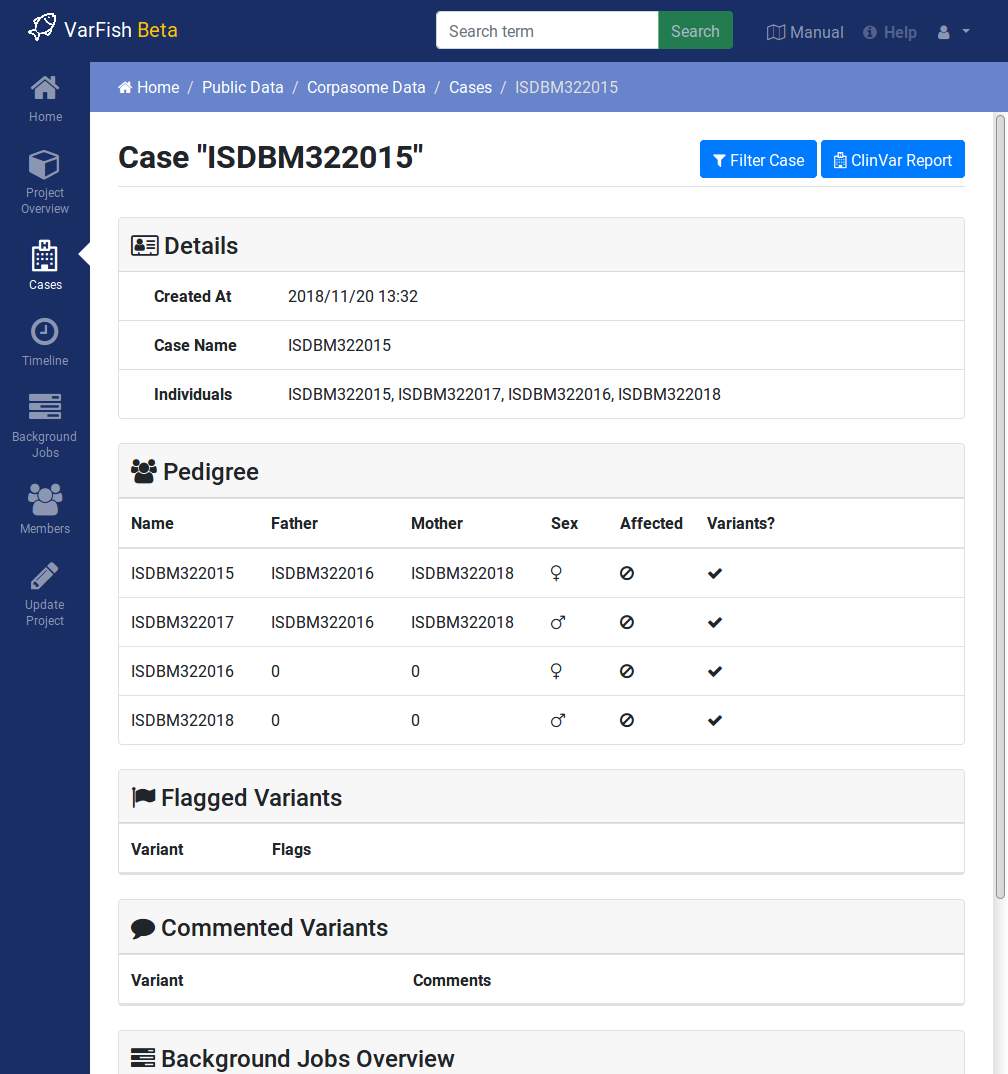
The case details view for the demo case. Note the details on the different aspects of the case and in particular the Filter Case and ClinVar Report buttons on the top right.
Case Detail View Actions
On the top right, you can see the following button:
- Filter Case
This takes you to the Variant Filtration view. Here you can filter the case’s variant by a multitude of criteria including genotype, call quality, and variant effect.